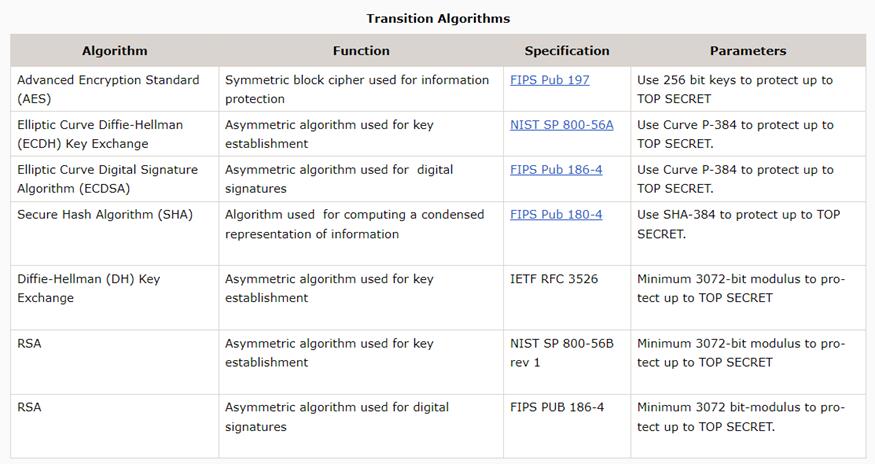回顾会议工作指南 (90 分钟版)
1 在会前,
1.1 查看远程/其他 Scrum 团队最近的 Retro 会议记录
1.1.1 发现其中的共性痛点
1.1.2 发现与本团队相关的表扬或改善点
1.2 查看近期 Retro 的行动项,与团队成员同步状态
1.3 查看 Retro Board,确定近期大家的反馈
1.4 与 SM 等团队关键相关方,确认本次 Retro 关注的主题、目的(设定基调)、Retro 会议类型
2 在会前准备完成,
2.1 完成定量数据的收集
2.2 召开地点、零食、画板、计时器
2.3 提前打开所需的 Scrum Board、Burndown Chart、Metrics、Bowler 等页面或文件
3 在会议开始时(3 mins)
3.1 在每一个阶段使用计时器
3.2 指定好第二主持人 / 记录员
3.3 快速地说明高效会议纪律、团队章程、回顾宣言
3.4 强调这是一个宽松、安全的时间
4 启发:展示本次迭代的所有 Epic / Story(3 mins)
4.1 跟进 Review Meeting,让大家进行短暂的回想
5 启发:开始定量分析(10 mins)
6 启发:分享其它数据(5 mins)
6.1 其他团队 Retro 的反馈
6.2 遗留的 Action Item 状态更新
7 启发:开始定性分析(10 mins)
7.1 心情曲线、Sprint 评分
7.2 建立并填充 Liked-Sad-Thanks-Sharing 板
8 团队投票,聚焦要解决的话题(Top 3 / Top 1)(10 mins)
9 发散:展开讨论(40 mins)
9.1 随时记录可能的行动项、想法、问题
9.2 通过引导式提问充分讨论:通过 5 Why、苏格拉底式提问,引导团队寻找原因
9.3 促成收敛:得出结论
10 明确高优先级行动项(5 mins)
10.1 创建相关任务或承诺提供时间